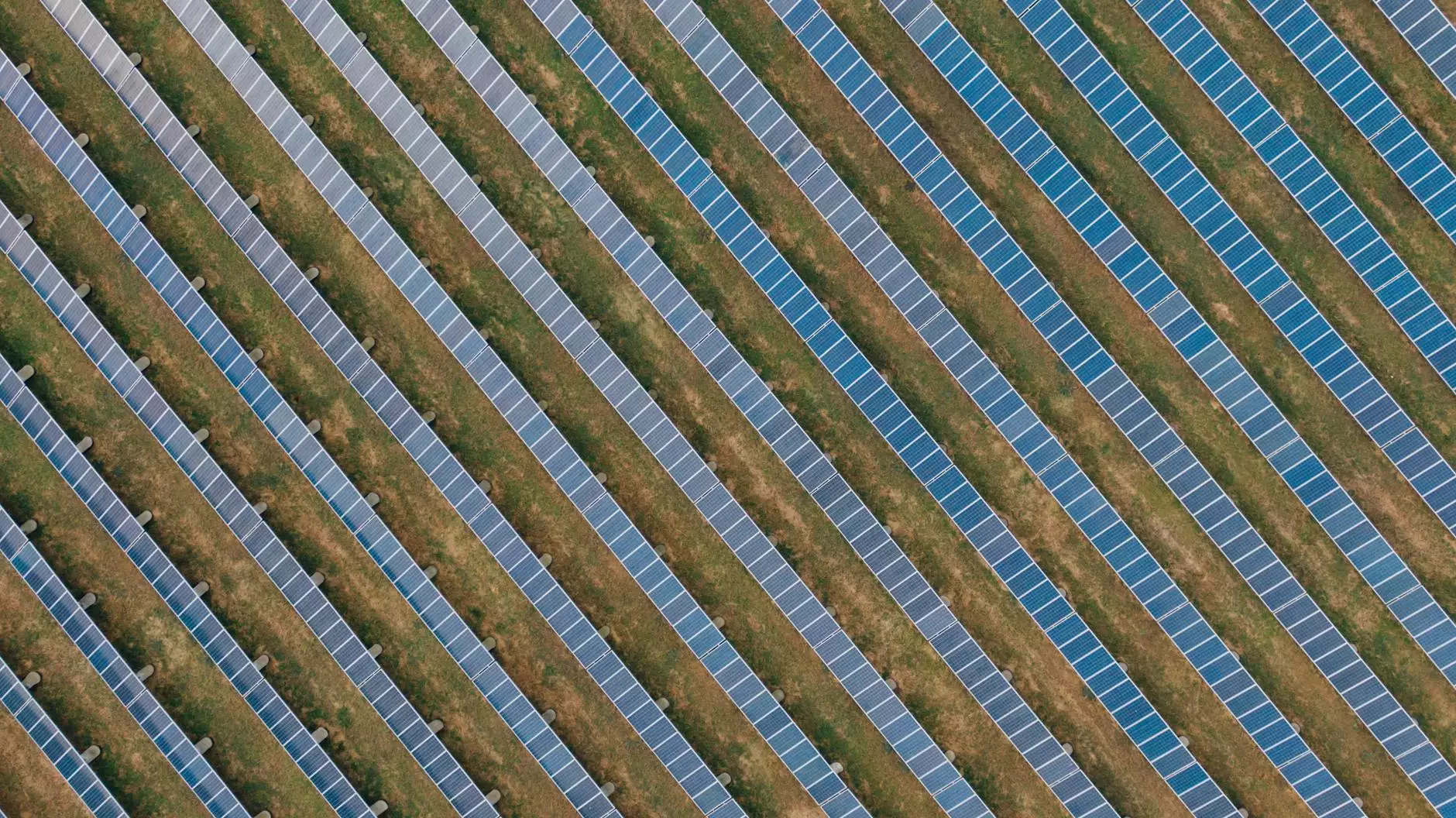Step by Step Guide to Setting up your Google Shopping Feed
Digital Marketing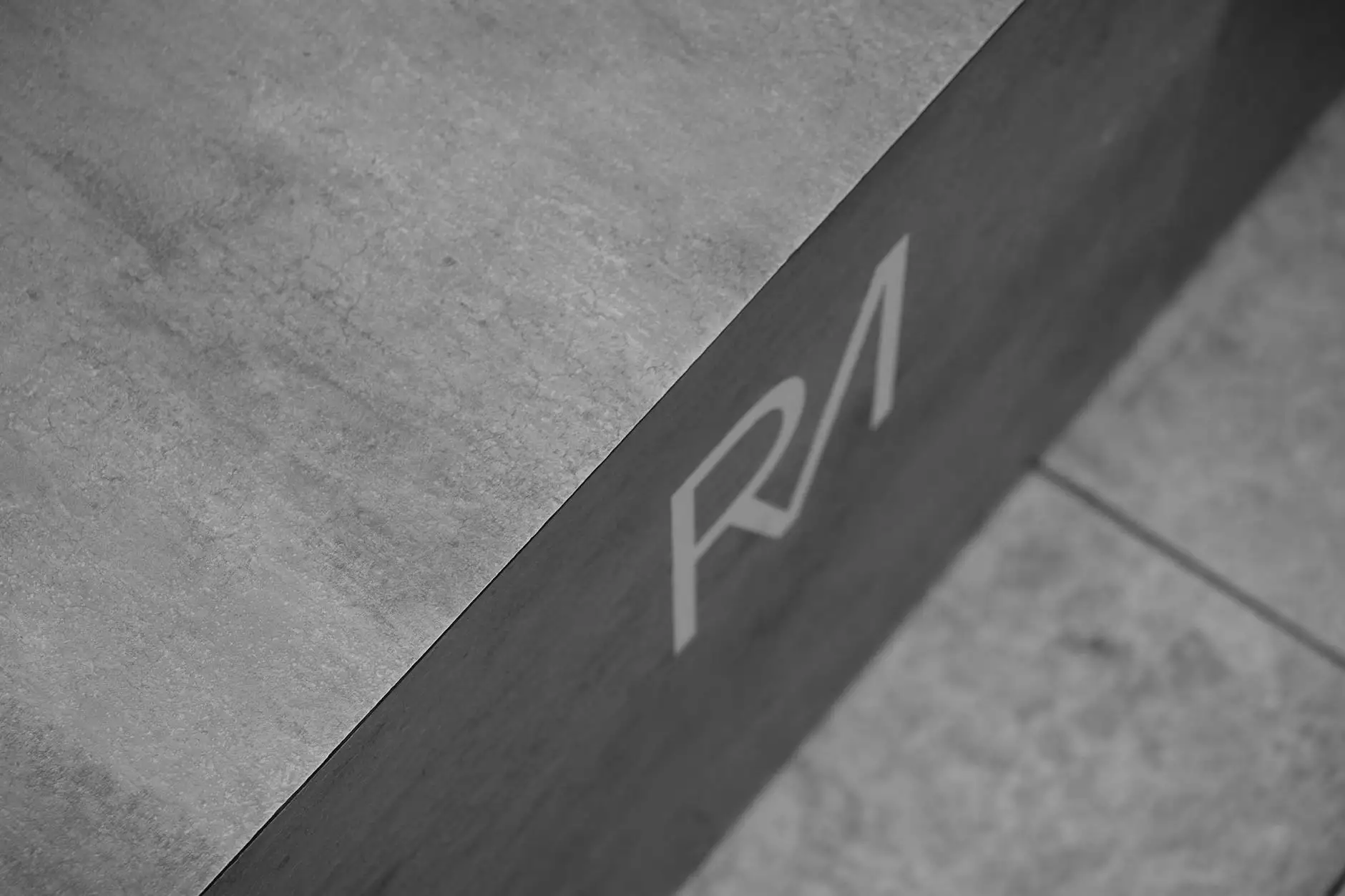
Introduction
Welcome to Coyote Website Design's comprehensive guide to setting up your Google Shopping Feed. As a leading provider of business and consumer services in website development, we understand the importance of optimizing your online presence to boost sales and increase visibility. In this guide, we will walk you through the step-by-step process of setting up your Google Shopping Feed, ensuring your products get noticed by potential customers.
Understanding Google Shopping Feed
The Google Shopping Feed is a powerful tool that allows businesses to showcase their products directly within Google's search results. By setting up a structured product data feed, you can provide Google with detailed information about your products, including titles, descriptions, prices, and images. This enables your products to appear in relevant searches, reaching potential customers who are actively looking to make a purchase.
Step 1: Creating a Google Merchant Center Account
The first step in setting up your Google Shopping Feed is to create a Google Merchant Center account. This account serves as the central hub for managing your product data and ensuring its accuracy. To create an account, simply visit the Google Merchant Center website and follow the prompts to provide your business information.
Step 2: Setting up Product Data Feed
Once you have successfully created your Google Merchant Center account, the next step is to set up your product data feed. This involves preparing a structured data file that contains detailed information about your products. The data feed typically includes attributes such as product title, description, price, availability, and image URL. It is important to ensure that the information provided is accurate and up to date.
Step 3: Optimizing Product Data Attributes
To maximize the visibility of your products in Google search results, it is crucial to optimize the product data attributes. This includes crafting compelling and keyword-rich product titles, writing detailed and accurate descriptions, and providing high-quality product images. By carefully optimizing these attributes, you can improve your chances of ranking higher in relevant searches, attracting more potential customers to your products.
Step 4: Monitoring and Performance Optimization
Setting up your Google Shopping Feed is not a one-time task. It requires ongoing monitoring and performance optimization to ensure optimal results. Regularly review your data feed to check for any errors or discrepancies, and make necessary adjustments. Monitor the performance of your products, paying attention to click-through rates, conversion rates, and overall sales. This will help you identify areas for improvement and make informed decisions to enhance your feed's performance.
Step 5: Utilizing Additional Features and Tools
Google Shopping offers additional features and tools that can further optimize your product visibility and drive more sales. Take advantage of features like local inventory ads, promotions, and reviews to enhance your product listings. Leverage the power of Google Analytics to gain insights into your customers' behavior and preferences, allowing you to make data-driven decisions to improve your marketing strategies.
Conclusion
Congratulations! You have now learned the step-by-step process of setting up your Google Shopping Feed. By leveraging the power of Google's platform, you can significantly enhance your online visibility and increase your sales. Remember to regularly monitor and optimize your feed to ensure continued success. Coyote Website Design, a trusted name in website development, is always here to assist you in all aspects of optimizing your online presence. Contact us today to learn more about our services and how we can help you achieve your business goals.
References
- Coyote Website Design - Step by Step Guide to Setting up your Google Shopping Feed
- Google Merchant Center Help - Getting Started Guide
- Google Merchant Center Help - Set Up Your Data Feed
- Google Merchant Center Help - Optimize Your Data
- Google Merchant Center Help - Monitor and Troubleshoot
- Google Merchant Center Help - Additional Features and Tools