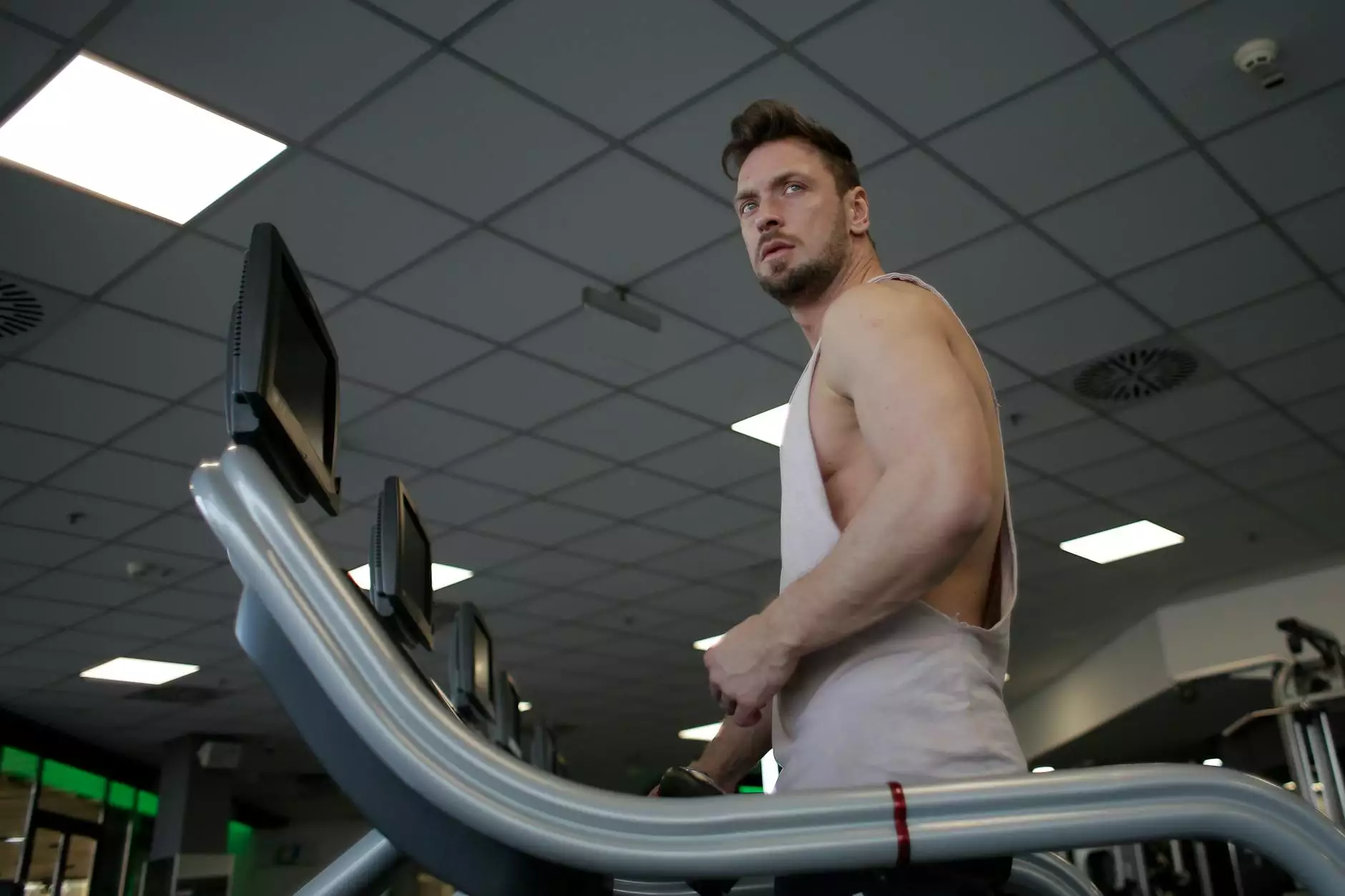Integrate Firebase Crashlytics into Your Flutter Mobile App
App Development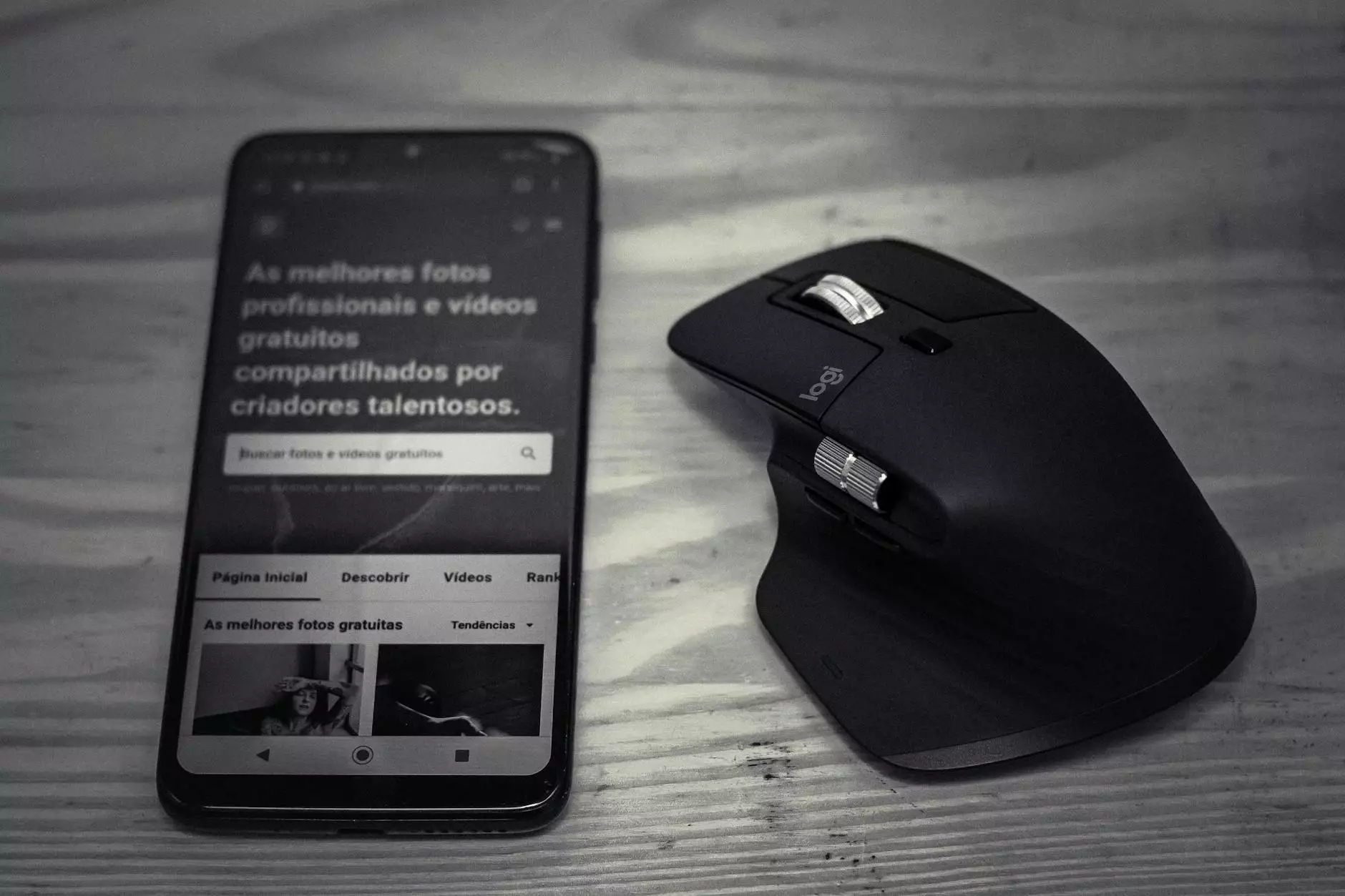
Introduction
Welcome to Coyote Website Design's in-depth guide on integrating Firebase Crashlytics into your Flutter mobile app. As experts in website development and business and consumer services, we understand the importance of seamless app performance and user experience. In this comprehensive guide, we will walk you through the steps of integrating Firebase Crashlytics, providing you with the necessary knowledge to ensure the stability and success of your Flutter mobile app.
What is Firebase Crashlytics?
Firebase Crashlytics is a powerful tool offered by Google's Firebase platform that helps developers track and analyze app crashes and stability issues. It provides real-time crash reporting, insightful analytics, and detailed crash reports to help you identify and fix bugs quickly. By integrating Firebase Crashlytics into your Flutter mobile app, you can ensure a smooth and seamless user experience, enhancing your app's reputation and user satisfaction.
Why Integrate Firebase Crashlytics?
When it comes to app development, stability is crucial. No user wants to experience frequent app crashes or instability issues. By integrating Firebase Crashlytics into your Flutter mobile app, you gain invaluable insights into app performance, allowing you to proactively address any issues before they negatively impact user experience.
Some key reasons to integrate Firebase Crashlytics into your Flutter mobile app:
- Real-time crash reporting: Firebase Crashlytics provides real-time crash reporting, allowing you to receive instant alerts when a crash occurs in your app.
- Comprehensive crash details: Firebase Crashlytics provides in-depth crash reports, including stack traces, device information, and session details, enabling you to diagnose and fix bugs efficiently.
- Stability metrics: Firebase Crashlytics offers insightful stability metrics, such as crash-free users and ANR (Application Not Responding) rates, giving you a clear understanding of your app's overall stability.
- User impact analysis: With Firebase Crashlytics, you can understand how crashes affect your users and prioritize the fixes based on their impact.
Step-by-Step Guide to Integrated Firebase Crashlytics in Flutter
Step 1: Set Up Firebase Project
The first step in integrating Firebase Crashlytics into your Flutter mobile app is to set up a Firebase project:
- Visit the Firebase Console (console.firebase.google.com) and create a new project.
- Add your Flutter app to the Firebase project by following the provided instructions.
- Download the "google-services.json" file for your project configuration and place it inside the "android/app" directory of your Flutter project.
Step 2: Update Flutter Dependencies
Next, you need to update your Flutter app's dependencies to include the necessary Firebase packages:
dependencies {
firebase_core: ^X.X.X
firebase_crashlytics: ^X.X.X
}
Step 3: Initialize Firebase Crashlytics
After updating the dependencies, you need to initialize Firebase Crashlytics in your Flutter app:
import 'package:firebase_core/firebase_core.dart';
import 'package:firebase_crashlytics/firebase_crashlytics.dart';
// Inside your main function, before running the app
void main() async {
WidgetsFlutterBinding.ensureInitialized();
await Firebase.initializeApp();
FirebaseCrashlytics.instance.setCrashlyticsCollectionEnabled(true);
// Run your app
runApp(MyApp());
}
Step 4: Handle Uncaught Errors and Crashes
Now, it's essential to handle uncaught errors and crashes in your Flutter app:
void main() async {
FlutterError.onError = FirebaseCrashlytics.instance.recordFlutterError;
runApp(MyApp());
}
Step 5: Test Crash Reporting
To ensure Firebase Crashlytics is properly integrated, it's crucial to test crash reporting:
void main() async {
WidgetsFlutterBinding.ensureInitialized();
await Firebase.initializeApp();
FirebaseCrashlytics.instance.crash();
runApp(MyApp());
}
Conclusion
Congratulations! You have successfully integrated Firebase Crashlytics into your Flutter mobile app. By implementing this powerful crash reporting and analysis tool, you are now equipped to enhance the stability and performance of your app, ultimately delivering a seamless user experience. Remember to monitor crash reports regularly and address any issues promptly to keep your app running smoothly.
At Coyote Website Design, we understand the intricacies of website development and the importance of staying ahead of the competition. If you require further assistance or have any questions about integrating Firebase Crashlytics or any other aspect of website development, do not hesitate to contact our team. We are here to help you elevate your app's performance and exceed user expectations.